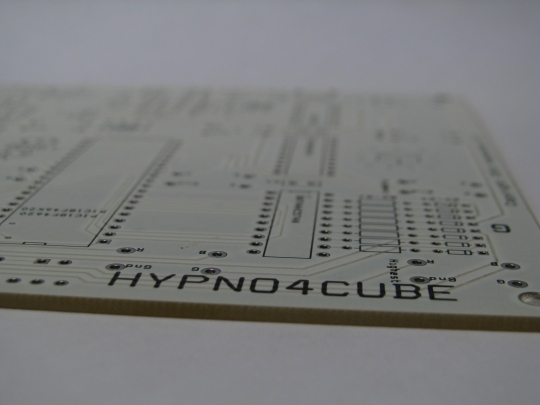Hypnocube
I recently found the Hypnocube 4Cube, which is a grid of 64 RGB (Red/Green/Blue) LEDs laid out 4 LEDs wide, by 4 LEDs long, by 4 LEDs high. Pictures are at the bottom of this post. I wrote a little bit about in in my previous post here (bottom of the post). I decided to buy one and I am glad that I did! It was a very fun kit to build. It looks amazing at night with the lights off and the LEDs flashing different patterns and colors. I did a time lapse video as I built the cube and that is posted here (http://vimeo.com/59026344). The video is pretty long (10 minutes) but I think it is worth it to see some of the details in building. The pdf with building instructions is available from Hypnocube to download here (it is the 4Cube link – and the jig instructions are right below that).
I wrote a script (below) that used ImageMagick from the Linux command line added the date stamp onto the pictures. Basically it changed directories into the folder, then for each file it got the date and time from that picture, then put that stamp onto the picture. After this step I used an action in Photoshop to crop the images and do some basic image adjusting.
#!/bin/bash
var=$1
for x in $var
do
cd $x
for y in `ls`
do
name=`identify -format %[EXIF:DateTime] $y | cut -d “:” -f1-5`
convert $y -pointsize 50 -fill white -annotate +1000+1000 “$name” $y
done
cd ..
done
Their manual only includes instructions for Windows. But that wasn’t where I wanted to have it connected. After some searching around I figured out that the Hypnocube was located at /dev/ttyACM0 by running “dmesg | grep tty” and it was listed there. Then I installed the “screen” command and then typed in the command “screen /dev/ttyACM0 38400” and it works just like a putty session from Windows. Then to exit out of screen “CTRL+a+d” and it will exit. To return back to the session “screen -r” and it goes back to the session again. This works from a Fedora Linux desktop and also from a Debian based Linux distribution on a Raspberry Pi. This offers some really cool options like controlling the Hypnocube from my Android by using ConnectBot which is a ssh client for Android. So I can ssh into the Raspberry Pi or my desktop and then using the screen command I can “login” to the Hypnocube. Then using their commands I can switch to the next visualization or the previous one. I can lock it on the current one or pause it.
Pictures….